Forex Tester Indicators: Step-by-Step Installation
How to Install Additional Indicators in Forex Tester 4
We assume that you have already installed Forex Tester software and gained practical experience in using technical indicators and the FT4 programming service (you can download this package here).
Forex Tester was chosen as an example for creating the MetaTrader 4® interface. So, the general mechanism for working with indicators is familiar to most of us. Let us dwell only on the head points. There are five steps on how to install indicators in Forex Tester.
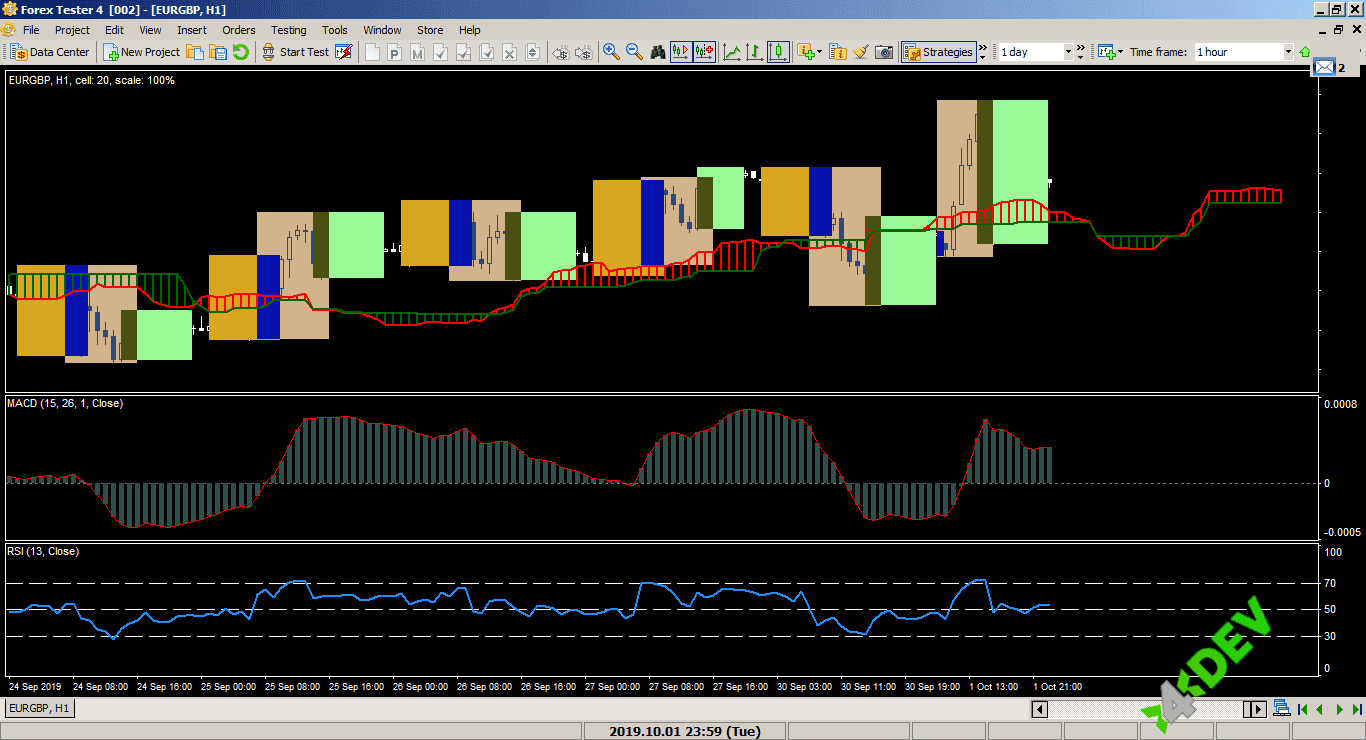 ForexTester 4 with Different Types of Indicators
ForexTester 4 with Different Types of Indicators
Step 1
In the structure of Forex Tester, the location of the files is the following:
- Indicators in format * .dll (or* .mq4) − \\...\ForexTester4\Indicators\
- Scripts in format * .scr − \\...\ForexTester4\Scripts\
- User interface templates in format * .tem − \...\ForexTester4\Templates\
Files of non-standard or custom indicators, scripts, and templates are copied to the same directories. Strategy files for testing (also in the * .dll format) are located in the \\...\ForexTester4\Strategies\directory\.
Let’s take a closer look at the process of setting FT4 indicators.
Step 2
Use the corresponding option in the Control Panel (toolbar). Standard indicators are grouped according to the information processing method.
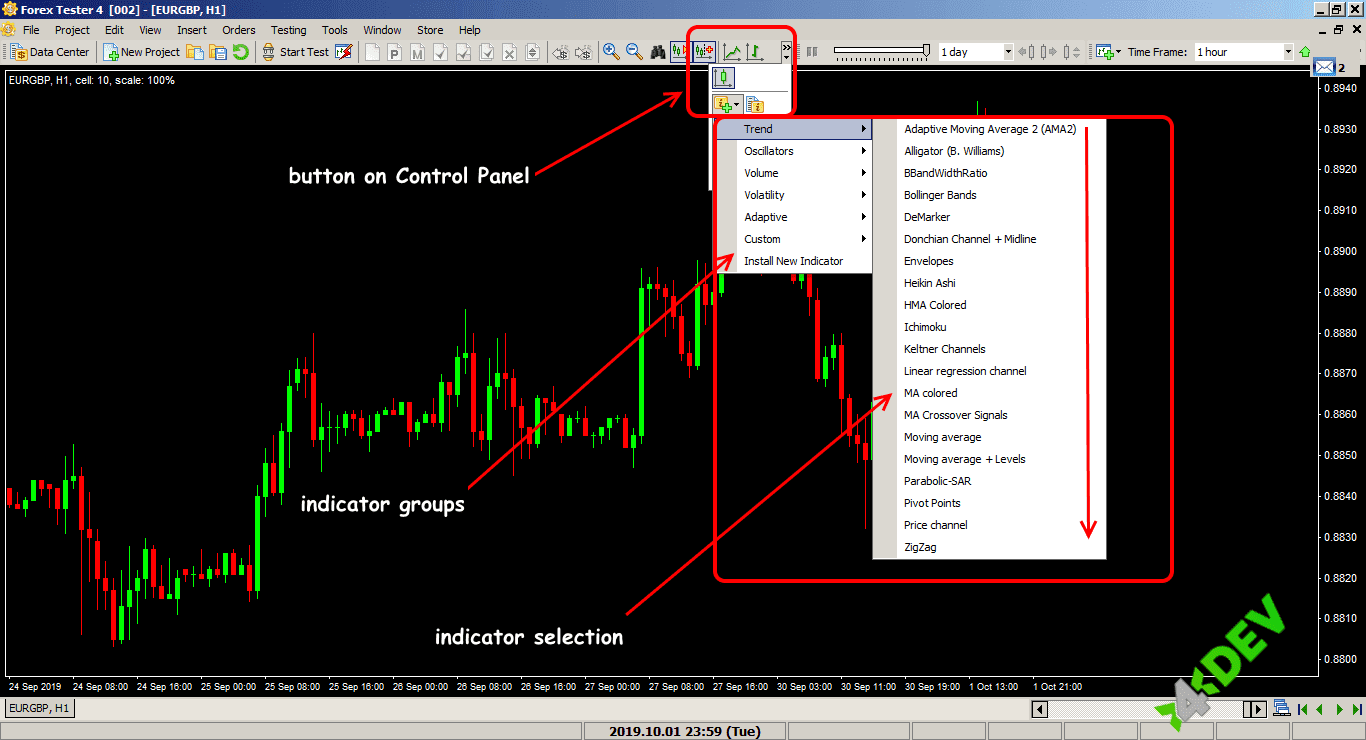 Install FT4 Indicators via the Control Panel
Install FT4 Indicators via the Control Panel
Another way is to select the "Add indicator" option from the "Insert" menu and proceed according to the usual scheme:
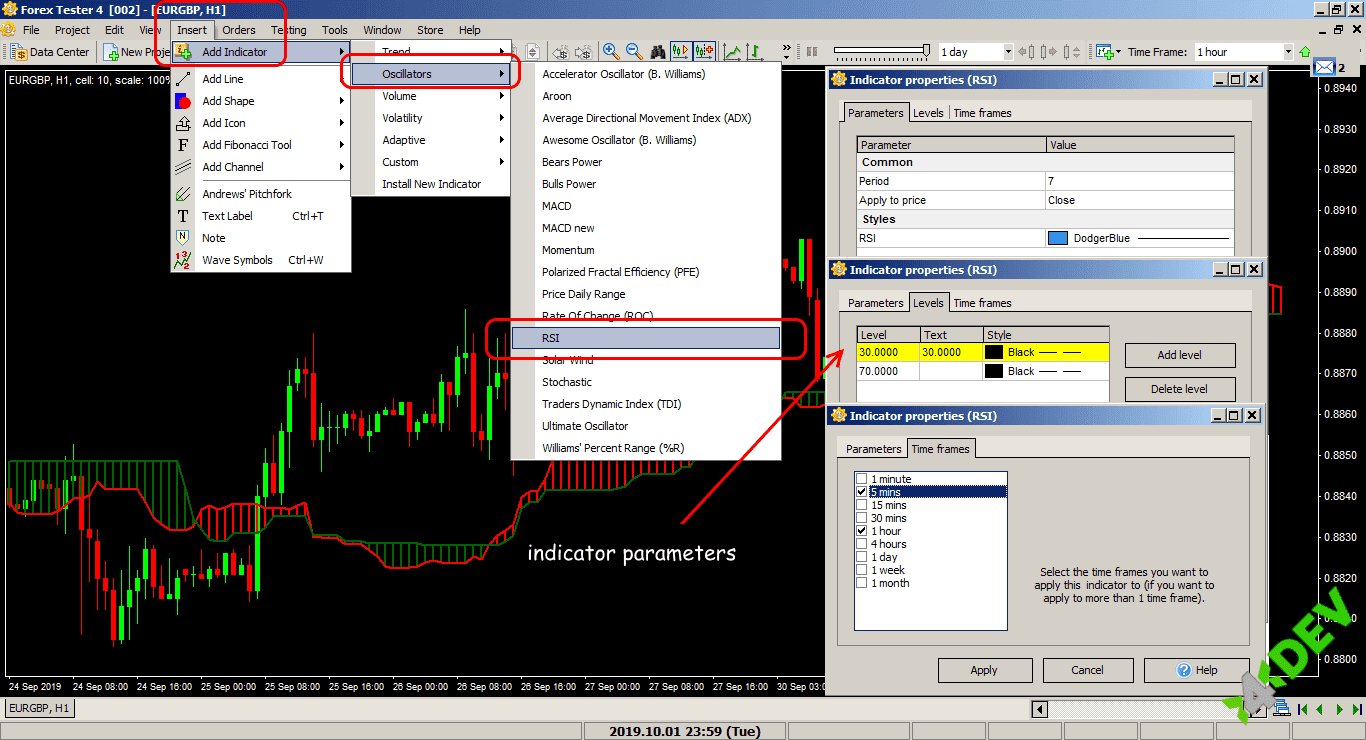 Installing Indicators in ForexTester 4: Option 2
Installing Indicators in ForexTester 4: Option 2
To our mind, the most convenient way is to right-click on the price chart and select the desired indicator:
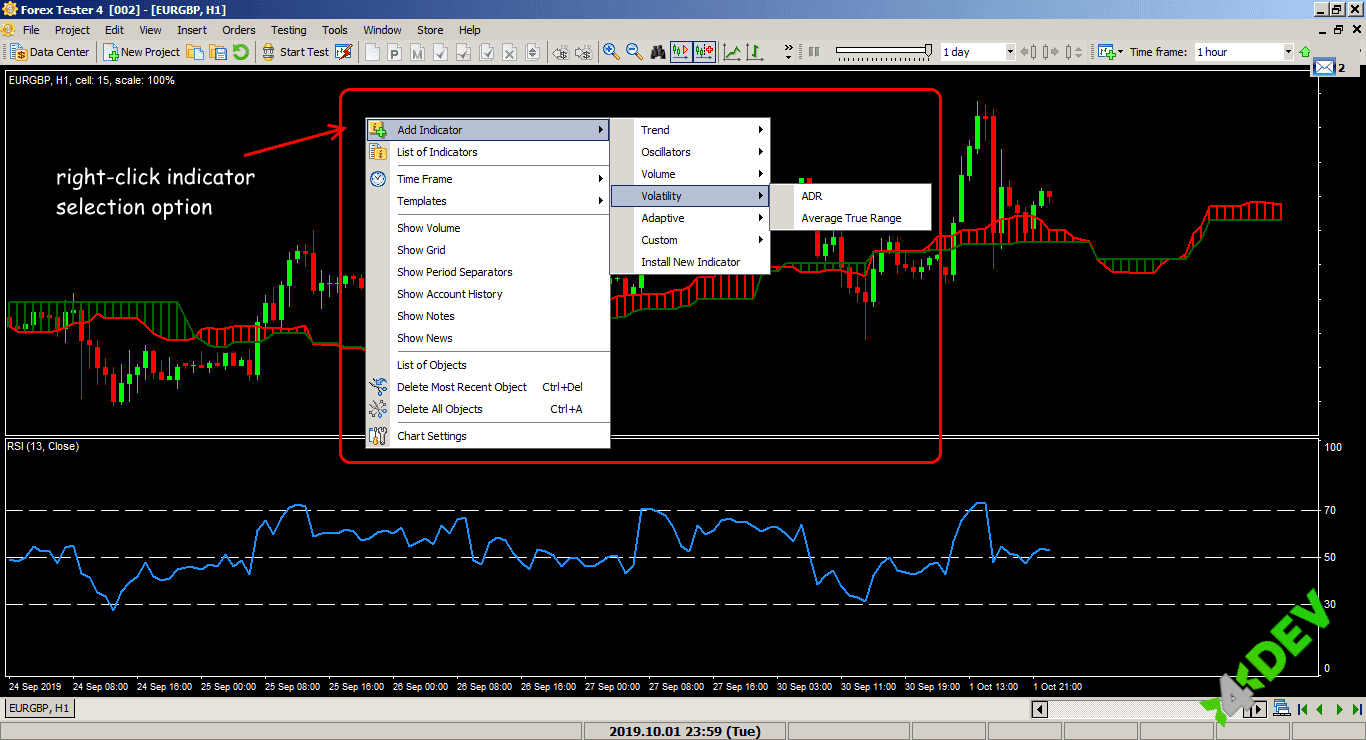 Installing Indicators in ForexTester 4: Option 3
Installing Indicators in ForexTester 4: Option 3
Let’s move on.
Step 3
After being selected from the menu and setting the required parameters, the indicator is connected to the price chart. You can use the indicator right away to analyze the market and make trading decisions. You may do further parameters fine-tuning later.
Note! By default, each indicator in the Forex Tester applies to only one (current) period. You will not see it on the other timeframes. This condition is used to optimize testing and speed up the process. You can connect the indicator to several periods using the "Time frames" set only at the first installation by noting the required options.
You can apply a different set of indicators to each timeframe and manage the list through the menu:
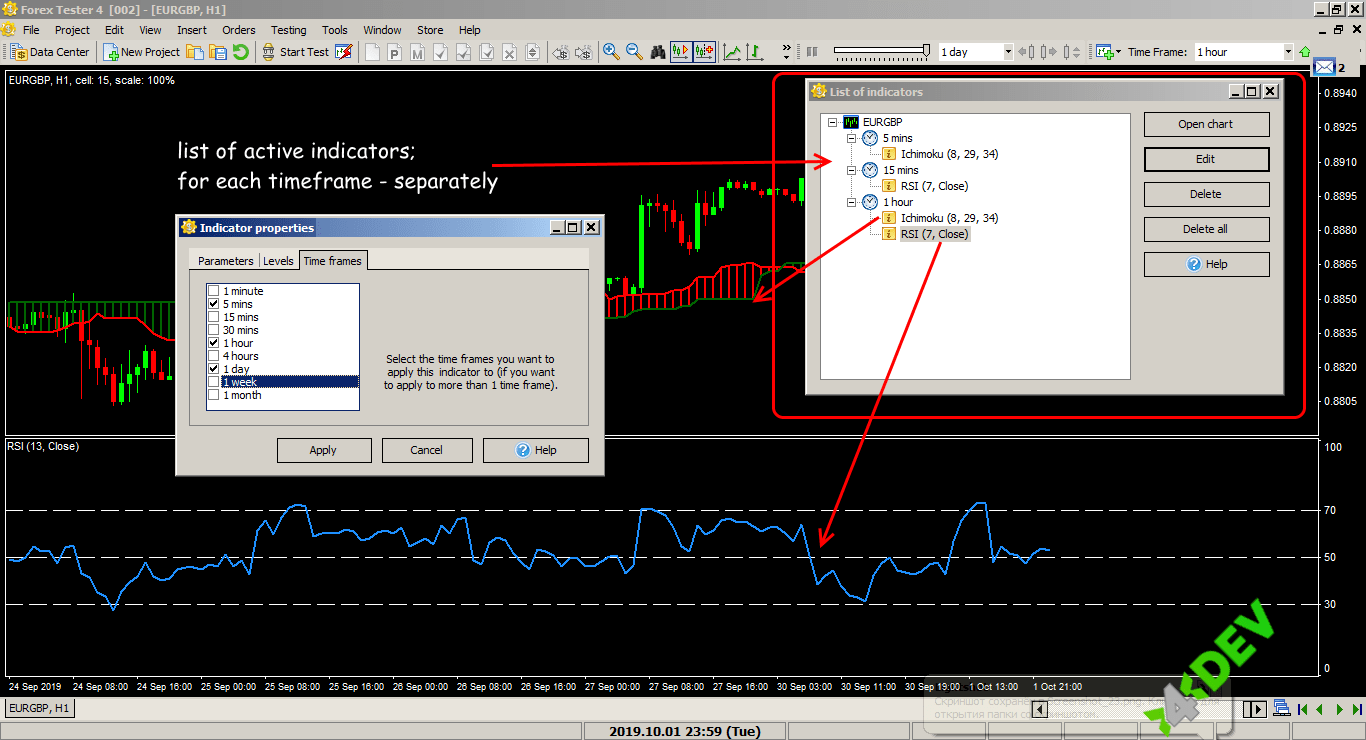 Indicator Management in ForexTester 4
Indicator Management in ForexTester 4
To change the settings of the indicator on a chart, right-click on it and select the option "Edit ..." In addition, you can remove the indicator from the current chart ("Delete ...").
You can manage all indicators on all charts and timeframes using the "List of Indicators" button placed on the taskbar.
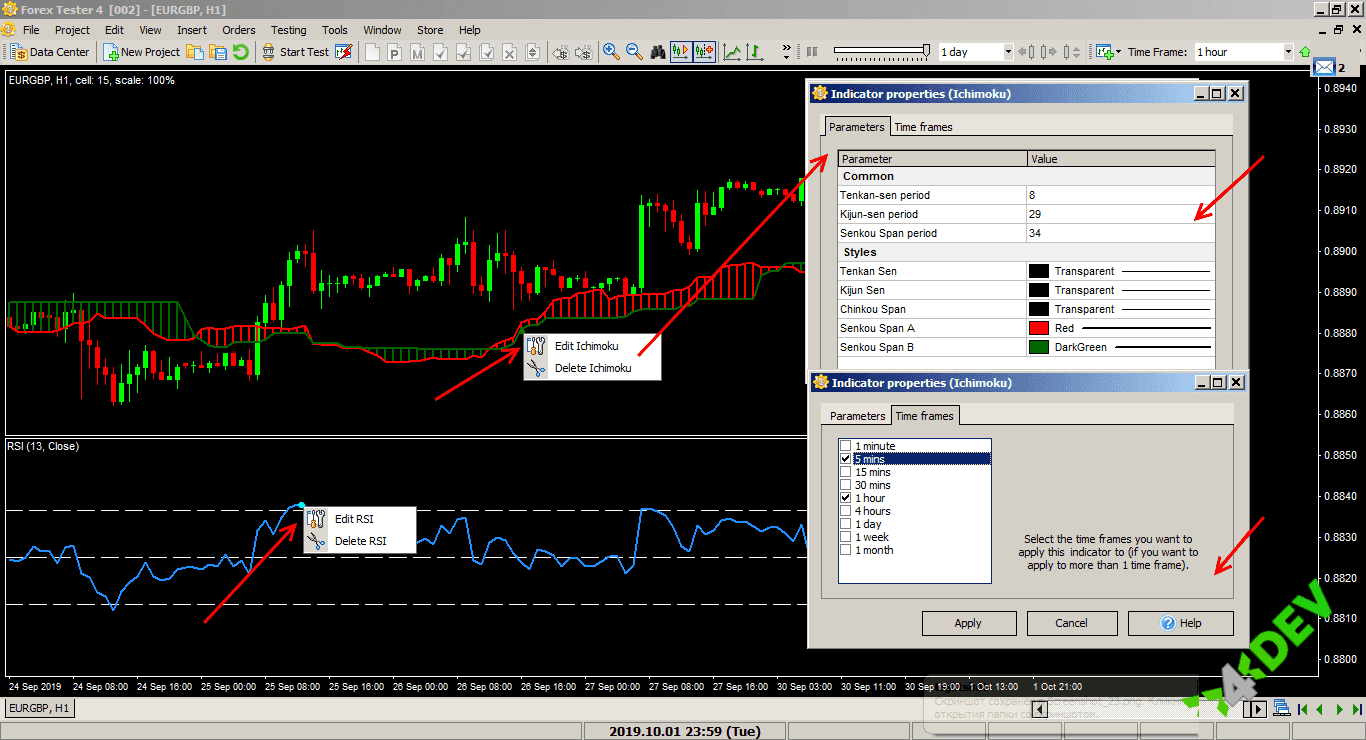 Management of Indicator Properties in ForexTester 4
Management of Indicator Properties in ForexTester 4
Step 4
Non-standard indicators in Forex Tester are a separate topic.
Together with the software, the company provides several dozen of complex tools that do not belong to ordinary groups. FT4 custom indicators are installed in the usual way:
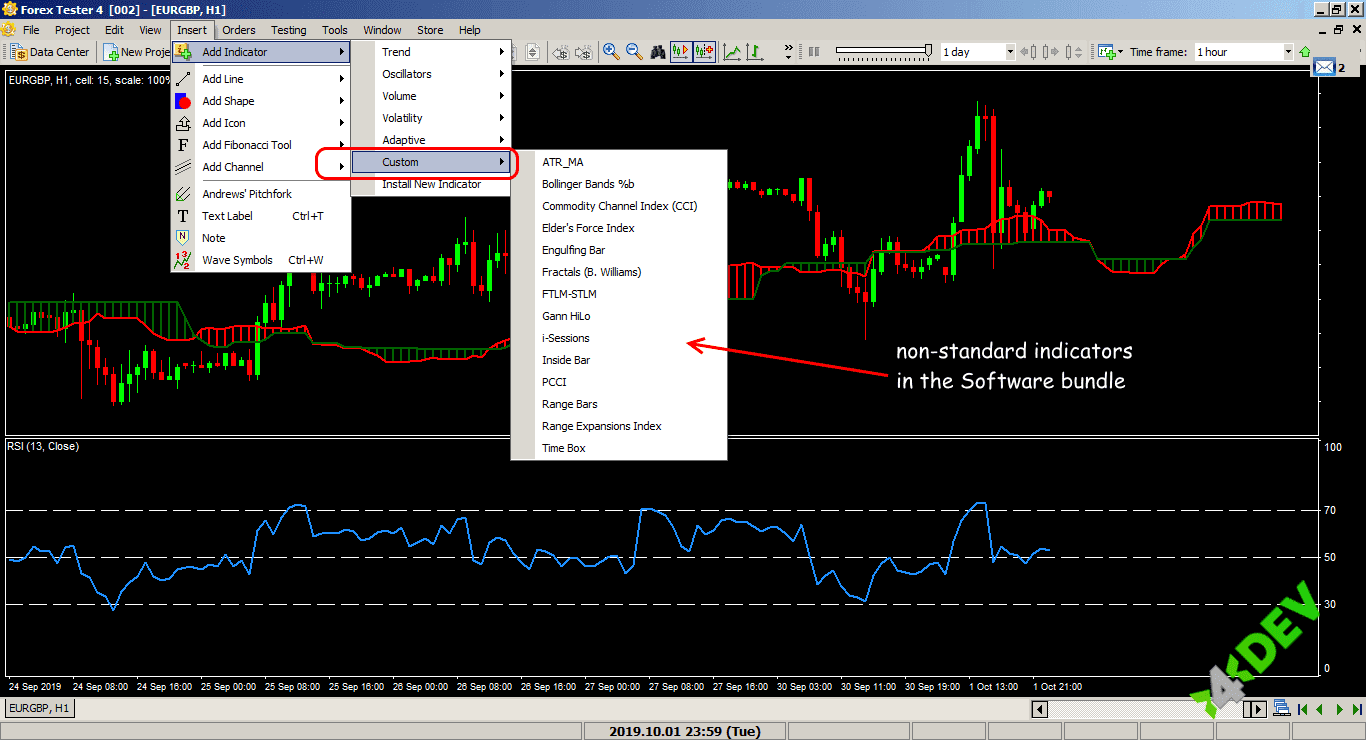 FT4 Custom Indicators
FT4 Custom Indicators
You can download the FT4 indicator in *.mq4 format.
Be aware that the syntax of the internal programming language of Forex Tester 4 and MetaTrader 4® does not match. Forex Tester and FT4 programming services offer MT4® to FT4 Converter. But its development is still ongoing. It might take some time to finish it. However, you can convert certain types of indicators and strategies.
If your indicator/strategy contains too many custom elements, it may need more conversion time. In some cases, Forex Tester will not be able to convert your tools at all.
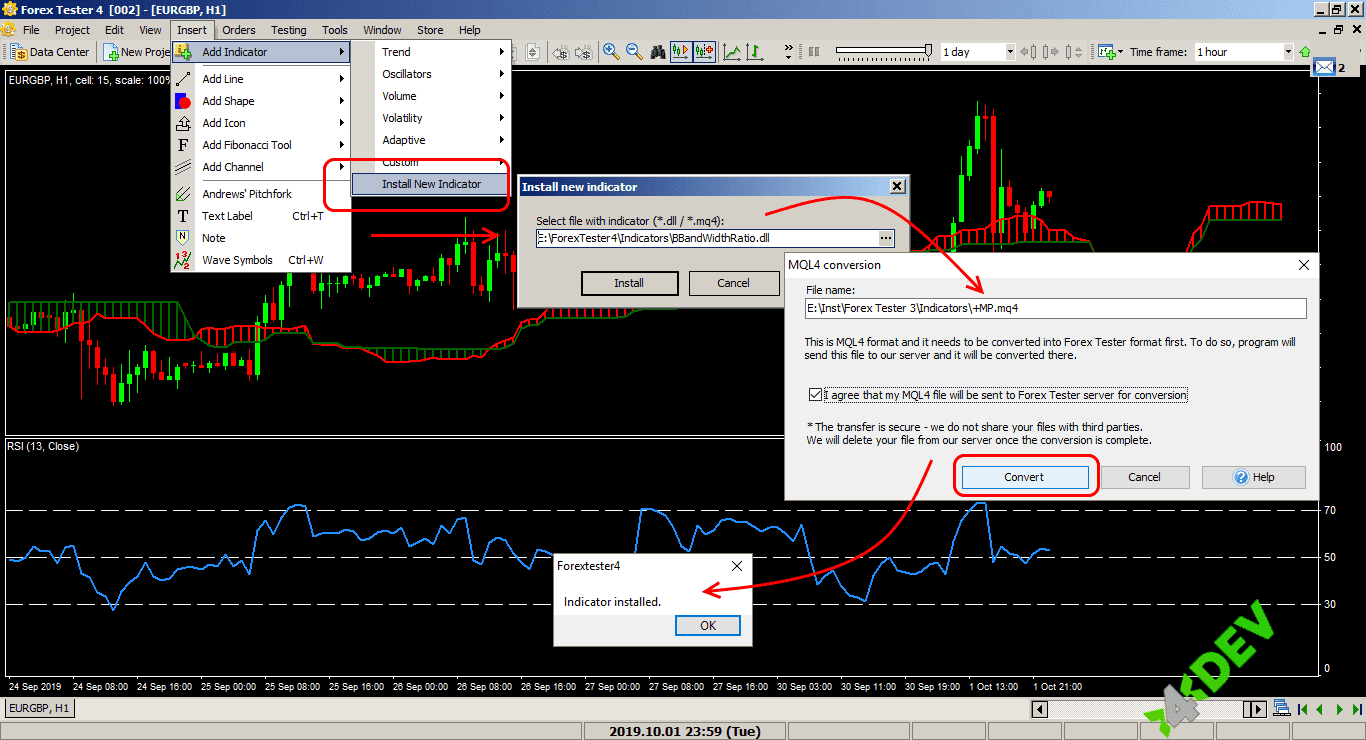 Loading Third-party Indicators in ForexTester 4
Loading Third-party Indicators in ForexTester 4
The standard Forex Tester package has a lot of effective indicators. However, if you need something original, you can create it yourself either by buying an FT4 indicator or by hiring a programmer. Do you need to obtain detailed information? Find it here.
Custom indicators in the *.dll format can be installed via "File" −> "Install" −> "Install indicator." Indicators in the * .mql format will be converted to * .dll.
To perform it, select the desired * .mq4 file on your computer. Confirm that you agree to send the file to the programmers of the server in the "MQL4® Conversion" window. Click the "Convert" button.
The rest is assured. The files will be transferred in a protected mode. The source code will not be transferred to third parties. After a successful conversion, the source file will be deleted.
In case of a successful conversion, you get the message: "The indicator is set." After import, you will find your indicators in "Insert" −> "Add indicator" −> "Custom."
If an error occurs during the conversion, the program will offer to contact the developers by email to send the strategy/indicator/script for manual FT4 programming.
Step 5
You can save the parameters of indicators and the workspace in a separate file.
After you have specified the necessary settings, select the "Templates" option. Then press "Save" and specify the name of the template. To load previously saved settings, click "Templates" −> "Download" and select the desired scheme.
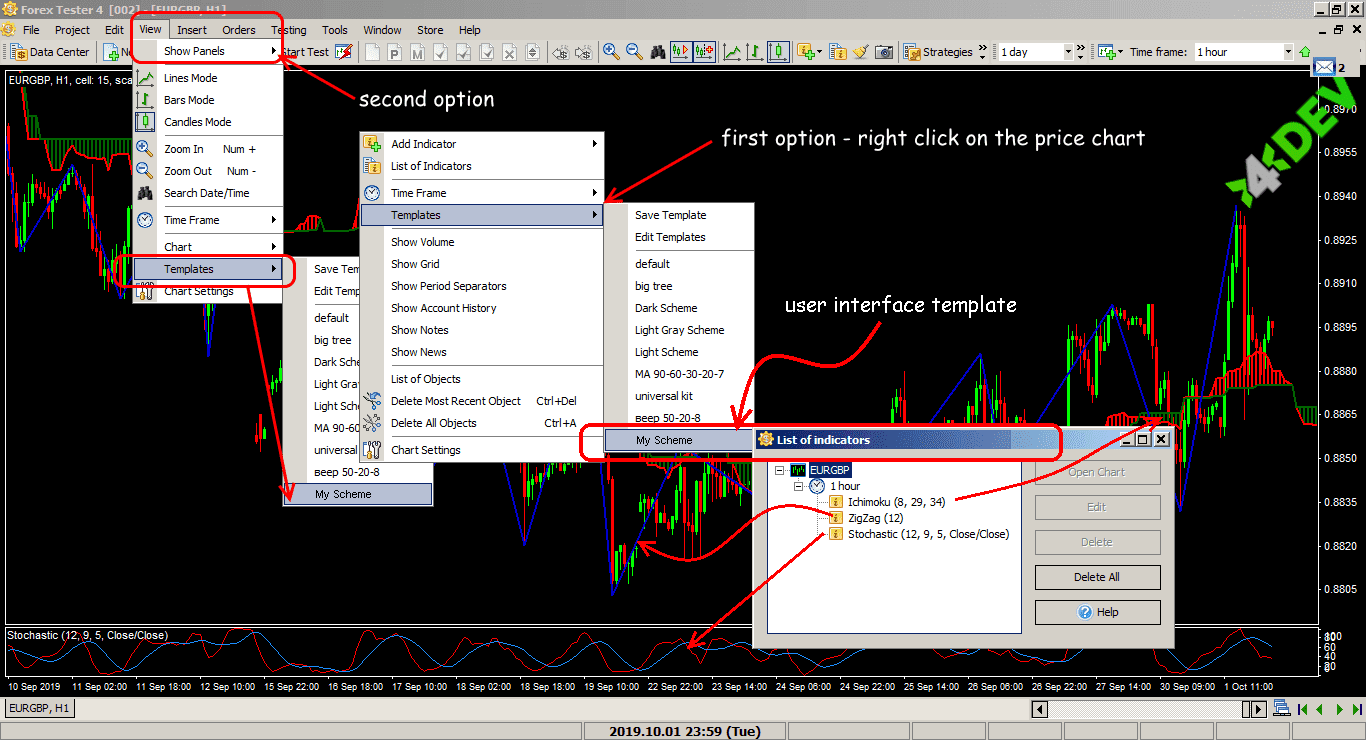 Templates Desktop Interface of ForexTester 4
Templates Desktop Interface of ForexTester 4
What Is the Result?
Checking technical and trading ideas is the main task of the Forex Tester software.
Still, you must fully trust the results of the tests to use the technical indicator information. Therefore, the ability to program indicators and scripts is constantly being improved in Forex Tester. The problem of incompatibility with the popular * .mq4 format will be minimized shortly.
We hope that our step-by-step guide will help you set the necessary indicators for your trading.
If you are interested in a custom indicator, you can order it here. A ready-made form will help you not forget important aspects of your software requirements specification.
If you still have questions, feel free to ask them in the comments below.
Trade in your universe! Test in Forex Tester's!
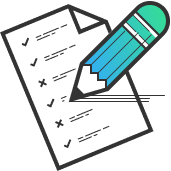
Do you doubt the reliability of the indicator? Want to check if there is no redrawing? Need an expert programmer to develop a custom Forex indicator? We will do it for you! Just fill in a form and get a free estimate of the price and time needed to develop the desired tool.
