Indicators for NinjaTrader 8: Step-by-Step Installation Guide | 4xDev
How to Install Indicators in NinjaTrader 8
Are you looking for a trading terminal with efficient technical analytic tools? You are at the right place.
NinjaTrader® is one of the most popular platforms in the trading community. It comes with a lot of amazing features, including great charts that users can easily customize. The trading platform is suitable for both Forex and futures trading.
Individuals with funded NinjaTrader accounts can have free access to the platform’s charting and market analytic tools. It comes with a convenient strategy or indicators automation functionality (partial and complete).
You can design your trading strategy or indicator if you’re an experienced programmer. Alternatively, you can hire a NinjaScript programmer here to develop the tool of your dreams.
Step-by-Step Indicator Installation: Tips for NinjaTrader
This guide assumes that you have already installed the Microsoft .NET Framework 4.5 on your PC. If you haven’t, please install it using the above link.
You need to clear your browser cache before installation. Otherwise, you may get an error message that can either be Cabinet File Errors with Temporary Files.
Please follow these steps to download NinjaTrader 8 and open a demo account for free:
Step 1: Go to the NinjaTrader website.
Step 2: Type your email address in the corresponding field and click "Download."
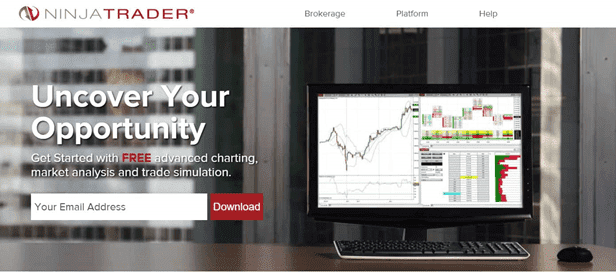 NinjaTrader Download Page
NinjaTrader Download Page
Step 3: Click on the "Yes" button in an appeared pop-up window, asking if you want "FREE live market data."
Step 4: Fill out your personal information in the expanded pop-up window.
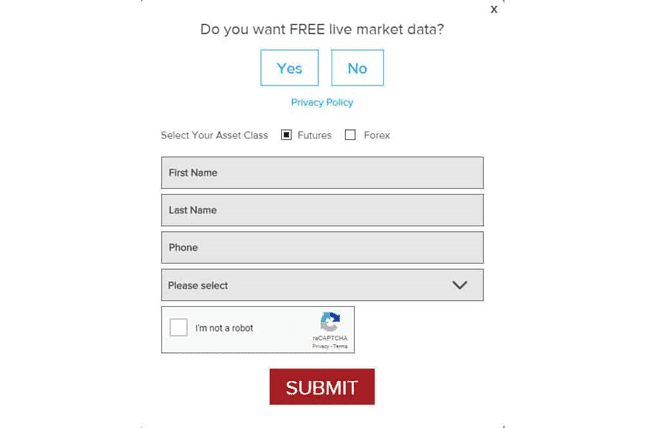 Live Free Market Data Subscription Window
Live Free Market Data Subscription Window
Step 5: Click "Submit" to move to a new page.
Step 6: Select "NinjaTrader 8" on the drop-down menu.
Step 7: Click "DOWNLOAD."
What Are the Minimum PC Requirements for Running NinjaTrader?
Before installation, check to ensure that your PC meets the following specifications:
- Windows 8 OS, Windows 10 OS, Windows Server 2012 OS, and the latest Windows versions
- 1 gigahertz (GHz) or speedier 32-bit or 64-bit processor
- 2 GigaByte RAM
- Pre-Installed Microsoft .NET Framework
- Screen resolution at least 1024 x 768
- Graphic card supported by DirectX10
While the above are the minimum PC requirements, if you want to get better performance, go for the following recommendations:
- 2 (GigaHertz) or 64-bit processor quad-core that comes with faster performance
- 8 GigaByte RAM
- Graphics card compatible with DirectX10
- SSD Hard Drive
How to Install NinjaTrader on my PC?
Follow these steps to install NinjaTrader 8 after download:
Step 1: Decide the folder where you want to save the downloaded file.
Step 2: As soon as the download is over, navigate to the file location on your PC. Click on the file "NinjaTrader. Install" to launch the installation process.
Step 3: Follow the prompts and click "Next" once it opens. Review and give your consent to the terms of the agreement by checking the box.
Step 4: Click on the installation folder and choose the default location.
Step 5: Press "Install" to initiate the installation process.
Step 6: Click on the "Finish" tab after the installation process.
Step 7: Launch the application by clicking twice on the NinjaTrader icon either on your application menu bar or on the desktop.
To ensure excellent performance, make use of NinjaTrader (64-bit).
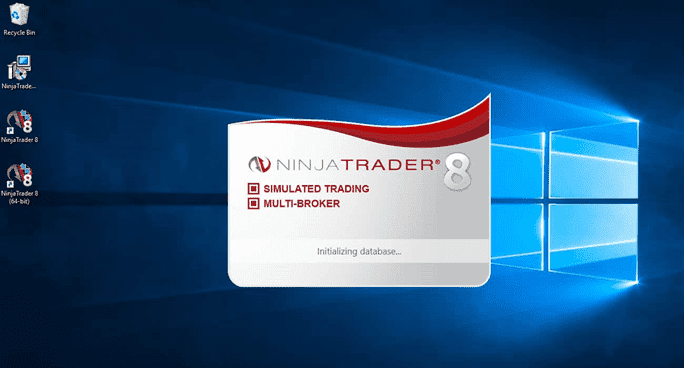 NinjaTrader 8 Icon
NinjaTrader 8 Icon
How to Install an Indicator into a NinjaTrader Chart?
NinjaTrader 8 comes integrated with many indicators that you can add to your chart.
To install an indicator into a NinjaTrader chart, do the next:
Step 1: Right-click on the chart to reveal the pop-up menu (in the screenshot below) and click on "Indicators."
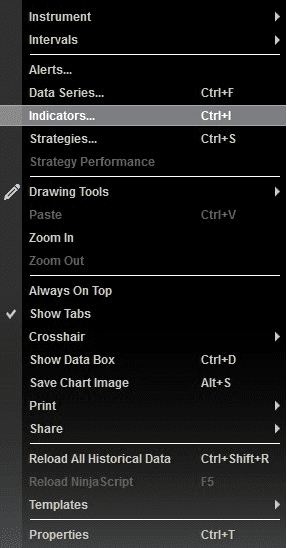 Indicator’s Pop-Up Menu on the Chart
Indicator’s Pop-Up Menu on the Chart
Step 2: Click on the indicator you want to load in the "Available" window of the indicator menu.
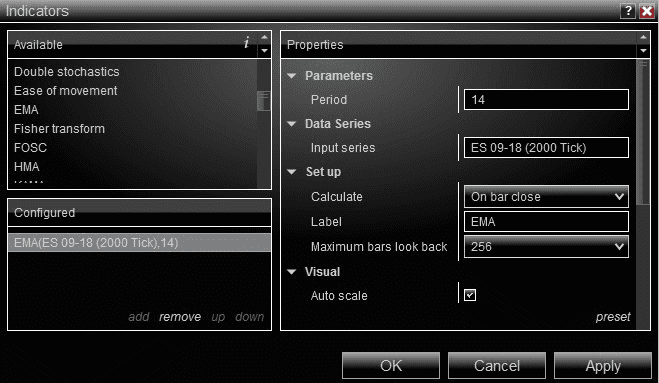 NinjaTrader Indicator Menu
NinjaTrader Indicator Menu
Step 3: Move your cursor to the "Configured" button and click on the add option. When you do this, the selected indicator will show up in the "Configured" panel.
Step 4: Customize the properties in the "Properties" window.
Step 5: Click "Apply" to transfer the indicator into your chart.
How to Import Indicators into NinjaTrader?
NinjaTrader has a lot of free indicators you can use. Besides the inbuilt list of indicators, the NinjaTrader community presents a large collection of custom indicators you can download for free.
If you want to develop custom Forex indicator or EA, ask us for help of the 4xDev forex tools developers.
Follow the steps below to import indicators into NinjaTrader:
Step 1: Download your chosen indicator from any of the available resources.
Step 2: Click on "Tools" in the "Control Centre" toolbar.
Step 3: Click "Import" and then on the "NinjaScript Add-On…" from the drop-down menu that appears as shown in the screenshot below:
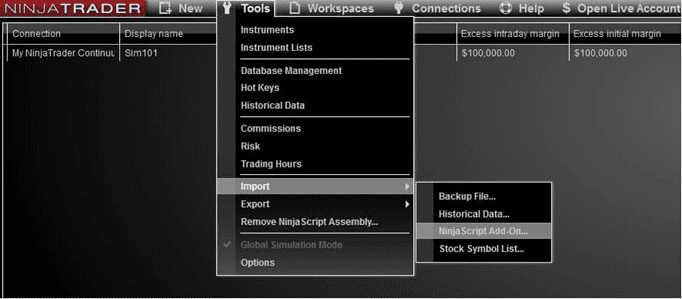 NinjaTrader Control Center
NinjaTrader Control Center
Step 4: Locate and choose the indicator you want to import into NinjaTrader 8. When you do this, it’ll reveal a warning box.
Step 5: Click "OK" on the "Warning" menu to move on. When you finish installing the indicator, you’ll see an "Import" tab to notify you that you have succeeded in importing the indicator.
Step 6: Click the "OK" button.
Step 7: Integrate the indicator into any chart following the provided steps in the section: "Adding indicators to NinjaTrader charts: Step-By-Step Tips."
In Conclusion
There you have it. You can follow our step-by-step tips to install indicators or strategies in NinjaTrader 8.
Hope you’ll have fun with this guide. Give us a shout in the comment section if you require any further help. We’ll be glad to help.
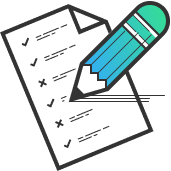
Do you doubt the reliability of the indicator? Want to check if there is no redrawing? Need an expert programmer to develop a custom Forex indicator? We will do it for you! Just fill in a form and get a free estimate of the price and time needed to develop the desired tool.
