Drawer Indicator
for
Forex-Tester
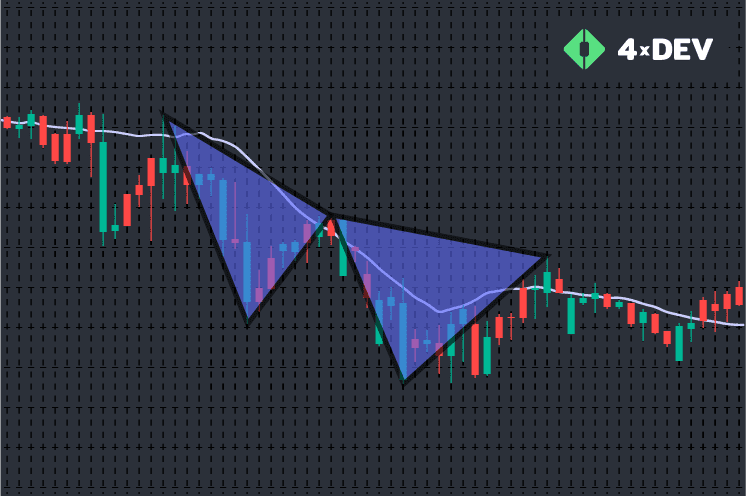
With the Drawer indicator for Forex Tester, it is possible to draw objects and patterns on the chart: from primitive (triangle, circle, etc.) to more complicated (Fibonacci figures, channels, etc.). Also, you can customize objects and access them with hotkeys.
Try this trading tool right now and make trading processes easier!
Works on Forex-Tester
The Idea Behind the Indicator
The tool allows drawing primitive objects and more complicated patterns on the chart. You can access this function with hotkeys set in the indicator settings.
Also, the indicator has several prompts in the form of comments on the chart. You can customize these prompts or turn them off in the indicator parameters. The commentary settings are in the “Comment Setting” parameters group.
The indicator parameters allow creating and using custom templates for each object.
To use the indicator, activate suitable parameters.
Why Is Our Indicator Better than the Standard FT Objects?
You can draw objects manually in FT. However, with Drawer, this process becomes easier.
Firstly, there is a selection of all objects via hotkeys instead of the top menu of Forex Tester.
Secondly, the indicator allows multiple style templates. It minimizes the necessity to set the style for each object manually.
Furthermore, the Drawer for FT has patterns unavailable in Forex Tester.
Objects available Available for drawing:
- Elipse
- Triangle
- Rectangle
- Trend line
- Fibonacci Expansion
- Fibonacci Retracement
- Fibonacci Arc
- Fibonacci Channel
- Fibonacci Fan
- Elliot Wave
- Andrews Pitchfork
- Standard Deviation
- Advanced pattern
- Vertical line
- Horizontal line
- Horizontal ray
- Text mark
- Label
- Risk Reward
- Channel
Object Creation Algorithm
There are 5 simple steps of object creation:
- Press the corresponding button in “showDashboardKey.”
- Press the button for the needed object (the parameter name consists of the object name and the word “Key'').
- Choose three templates by pressing the corresponding button (parameters “variantKey1,” “variantKey2,” “variantKey3”).
- Click in the needed places on the chart. The number of points for complete object deployment may differ depending on the object type.
- Repeat 1-4 steps till the addition of a second object.
To delete the object, press the corresponding button in the parameter “deleteAllObjectKey.”
Objects for Drawing
1. Elipse
You will need two points for drawing.
Parameters for ellipse:
- Color — the ellipse color.
- Style — the line style.
- Line Size — thickness of the line
- Scale — the ellipse scale.
- Back — filling of the ellipse.
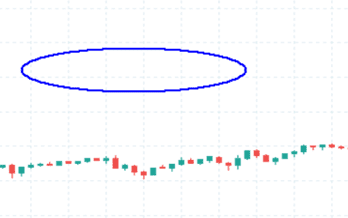 An Example of the Drawn Ellipse
An Example of the Drawn Ellipse
2. Triangle
You need 3 points for drawing.
Parameters:
- Color — the color of the triangle.
- Style — the line style.
- Line Size — thickness of the line.
- Back — filling of the triangle.
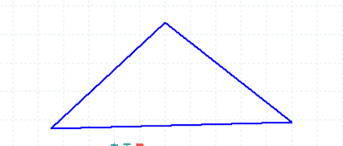 An Example of the drawn Triangle
An Example of the drawn Triangle
3. Rectangle
You need 2 points for drawing.
Parameters:
- Color — the color of the rectangle.
- Style — style of the line.
- Line Size — thickness of the line.
- Back — filling of the rectangle.
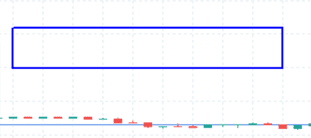 An Example of the Drawn Rectangle
An Example of the Drawn Rectangle
4. Trend Line
You will need 2 points for deployment.
Parameters:
- Color — the color of the line.
- Style — style of the line.
- Line Size — thickness of the line.
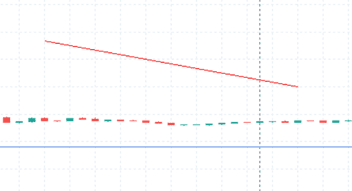 An Example of the Drawn Trend Line
An Example of the Drawn Trend Line
5. Fibonacci Expansion
To deploy, choose 3 points.
Parameters:
- Color — the color of the main lines.
- Style — style of the main lines.
- Line Size — thickness of the main lines.
- ColorLv — the color of the level lines.
- StyleLv — style of the level lines.
- Line SizeLv — thickness of the level lines.
- VariantLv — level values (0.618/FE 61.8,1/FE 100.0,1.618/FE).
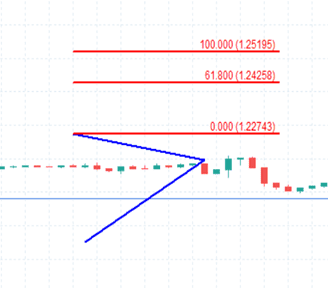 An Example of the Drawn Fibonacci Expansion
An Example of the Drawn Fibonacci Expansion
6. Fibonacci Retracement
To deploy, choose 2 points.
Parameters:
- Color — the color of the main lines.
- Style — style of the main lines.
- Line Size — thickness of the main lines.
- ColorLv — the color of the level lines.
- StyleLv — style of the level lines.
- Line SizeLv — thickness of the level lines.
- VariantLv — level values (0.618/FE 61.8,1/FE 100.0,1.618/FE).
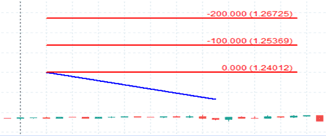 An Example of the Drawn Fibonacci Retracement
An Example of the Drawn Fibonacci Retracement
7. Fibonacci Arc
2 points are needed for deployment.
Parameters:
- Color — the color of the main lines.
- Style — style of the main lines.
- Line Size — thickness of the main lines.
- ColorLv — the color of the level lines.
- StyleLv — style of the level lines.
- Line SizeLv — thickness of the level lines.
- VariantLv — level values (0.618/FE 61.8,1/FE 100.0,1.618/FE).
 An Example of the Drawn Fibonacci Arc
An Example of the Drawn Fibonacci Arc
8. Fibonacci Channel
To provide deployment, put 3 points.
Parameters:
- Color — the color of the main lines.
- Style — style of the main lines.
- Line Size — thickness of the main lines.
- ColorLv — the color of the level lines.
- StyleLv — style of the level lines.
- Line SizeLv — thickness of the level lines.
- VariantLv — level values (0.618/FE 61.8,1/FE 100.0,1.618/FE).
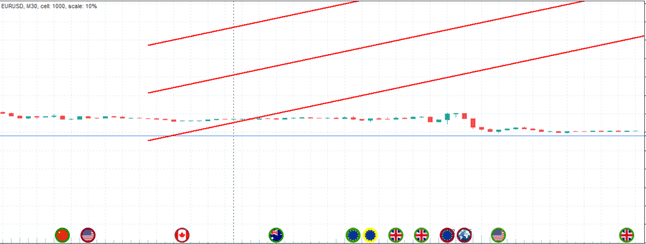 An Example of the draw Fibonacci Channel
An Example of the draw Fibonacci Channel
9. Fibonacci Fan
Apply 2 points for deployment.
Parameters:
- Color — the color of the main lines.
- Style — style of the main lines.
- Line Size — thickness of the main lines.
- ColorLv — the color of the level lines.
- StyleLv — style of the level lines.
- Line SizeLv — thickness of the level lines.
- VariantLv — level values (0.618/FE 61.8,1/FE 100.0,1.618/FE).
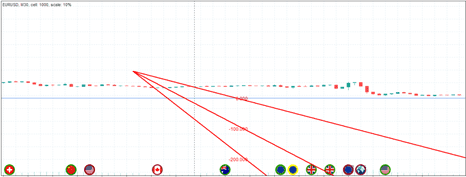 An Example of the Drawn Fibonacci Fan
An Example of the Drawn Fibonacci Fan
10. Elliot Wave
The quantity of points is unlimited.
Parameters:
- Color — the color of lines.
- Draw letters — activates/deactivates the display of letters/numbers.
- Letters Color — the color of symbols.
- Letters — symbols signed with lines. It defines how many lines will be there.
- Line Style — style of lines.
- Line Width — thickness of lines.
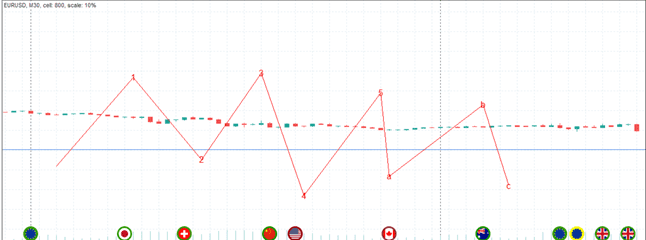 An Example of the Drawn Elliot Wave
An Example of the Drawn Elliot Wave
11. Andrews Pitchfork
To deploy, apply 2 points.
Parameters:
- Color — the color of the main lines.
- Style — style of the main lines.
- Line Size — thickness of the main lines.
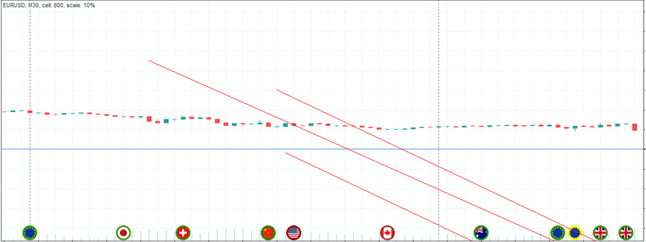 An Example of the Drawn Andrews Pitchfork
An Example of the Drawn Andrews Pitchfork
12. Standard Deviation
To deploy, you need 2 points.
Parameters:
- Color — the color of the main lines.
- Style — style of the main lines.
- Line Size — thickness of the main lines.
- RayLight — allows turning lines into rays.
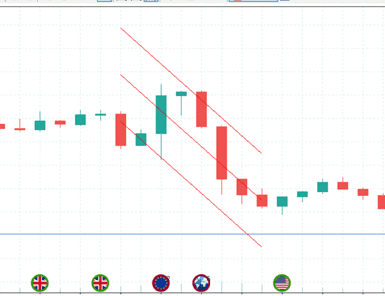 An Example of the Drawn StdDev
An Example of the Drawn StdDev
13. Advanced Pattern
Apply 5 points for deployment.
Parameters:
- Trend Color — the color of lines.
- Fill Color — the color of the fill.
- Text Color — the color of the text.
- Text Font Size — the size of the text.
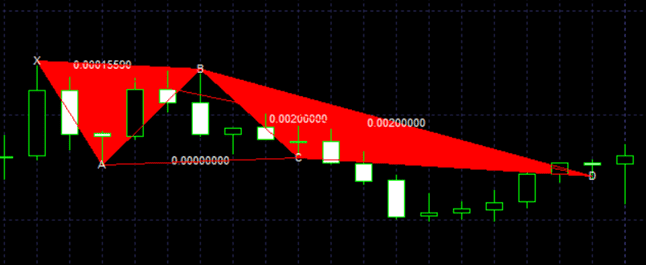 An Example of the Drawn Advanced Pattern
An Example of the Drawn Advanced Pattern
14. Vertical Line
You need 1 point for deployment.
Parameters:
- Color — the line color.
- Style — the line style.
- Line Size — thickness of the line.
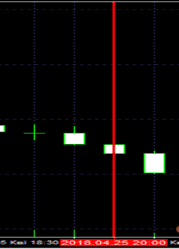 An Example of the Drawn Vertical Line
An Example of the Drawn Vertical Line
15. Horizontal Line
One point is needed for deployment.
Parameters:
- Color — the line color.
- Style — the line style.
- Line Size — thickness of the line.
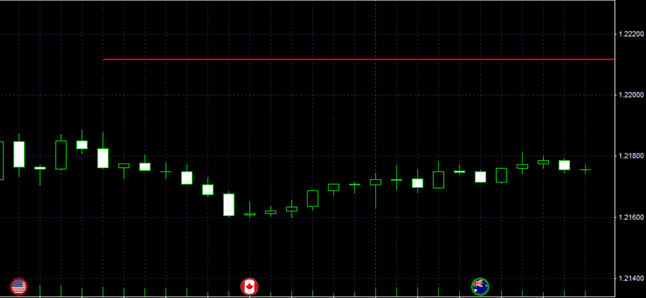 An Example of the Drawn Horizontal Line
An Example of the Drawn Horizontal Line
16. Horizontal Ray
Apply two points for deployment.
Parameters:
- Color — the line color.
- Style — the line style.
- Line Size — thickness of the line.
 An Example of the Drawn Horizontal Ray
An Example of the Drawn Horizontal Ray
17. Text Mark
To deploy, use one point.
Parameters:
- Text — a line that will be deployed.
- Font — the font type.
- Font size — the size of the font.
- Color — the text color.
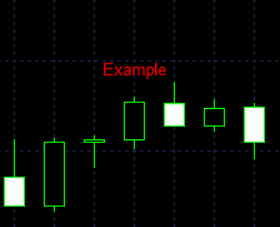 An Example of a Text Mark
An Example of a Text Mark
18. Label
One point is needed for deployment. This text will be locked on the chart regardless of its changes.
Parameters:
- Text — a line that will be deployed.
- Font — the font type.
- Font size — the size of the font.
- Color — the text color.
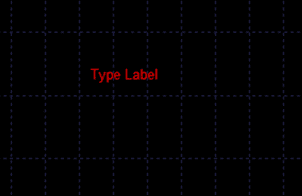 An Example of the Label
An Example of the Label
19. Risk Reward
Apply 3 points for deployment.
Parameters:
- Color1 — the upper square color.
- Color2 — the lower square color.
- Risk Line Style — the line style.
- Risk Line Width — the line size.
- Risk Font Size — the text size.
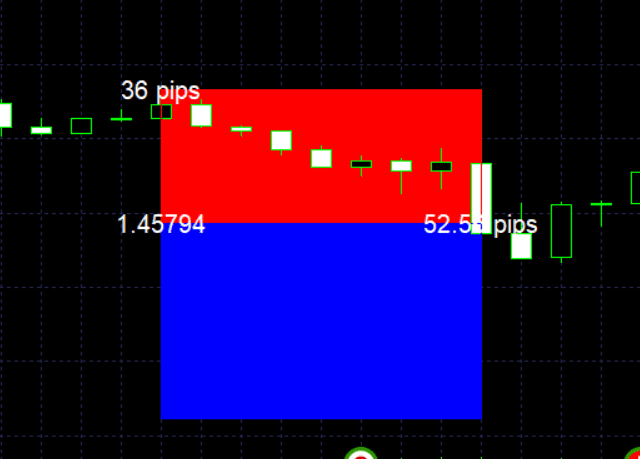 An Example of the Drawn Risk Reward
An Example of the Drawn Risk Reward
20. Channel
Three points are needed for deployment.
Parameters:
- Color — the line color.
- Style — the line style.
- Line Size — thickness of the line.
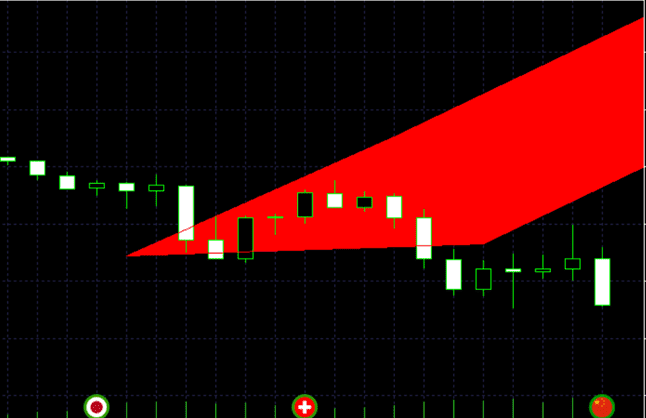 An Example of the Drawn Channel
An Example of the Drawn Channel
Technical Requirements
There are some technical requirements you need for loading and correct work of the indicator:
- A computer with all the necessary conditions for the Forex Tester 4 installment.
- The desktop version of Forex Tester 4 is on your computer.
- The installed tool must be configured on the Forex Tester 4 chart.

If you are interested in a custom indicator, you can order it here.
A ready-made form will help you not to forget important aspects of your technical specification.
You are free in your final choice and let it be the right one. Everyone profits!
All Products are provided “as is” without any warranties regarding effectiveness, performance, or suitability for particular purposes. The actual performance of the Products could be different from testing results and your expectations.
Please study carefully all information about the Products before purchasing.
The amounts paid for the Products are non-refundable.
4xDev assumes no liability for any direct or indirect losses resulting from the use of the Products.
